Cara Merubah File pada CorelDraw
How to Convert Files in CorelDraw
Kenapa kita harus merubah file pada CorelDraw ?
Walaupun langkah ini sangat sederhana, namun Ini sangatlah berguna karena file yang telah kita simpan dengan type yang kita tuju maka akan dapat dibuka kembali di program lain selain CorelDraw, mungkin dengan keperluan pengeditan lebih lanjut atau pengkodean.
Why do we need to convert files in CorelDraw?
Although this step is very simple, it's very useful because files saved with the desired file type can be opened in programs other than CorelDraw, perhaps for further editing or coding purposes.
Berikut 4 type merubah file pada CorelDraw yang sering digunakan :
1. GIF : digunakan untuk gambar yang bergerak atua animasi
2. JPG/JPEG : digunakan untuk gambar dengan warna yang kompleks karena menyimpan warna 24-bit
3. PNG : digunakan untuk gambar yang backgroundnya bersifat transparansi
4. BMP/WBMP : digunakan untuk gambar yang terdiri dari susunan titik-titik(pixel) yang tersimpan dalam memeory komputer
Itu tadi sedikit pengertian tentang tujuan kita merubah file
Ok Berikut cara merubah pada CorelDraw..
Klik File lalu pilih Export, perhatikan gambar dibawah :
Here are four commonly used file types for editing in CorelDraw:
1. GIF: Used for moving or animated images.
2. JPG/JPEG: Used for images with complex colors because they store 24-bit color.
3. PNG: Used for images with transparent backgrounds.
4. BMP/WBMP: Used for images consisting of an arrangement of dots (pixels) stored in computer memory.
That was a brief explanation of the purpose of editing files.
Okay, here's how to edit files in CorelDraw.
Click File then select Export. See the image below:
Isi nama file di File Name terserah anda, ganti pada Save as Type menjadi JPG-JPEG Bitmaps, klik Export, maka akan muncul tab Convert to Bitmap seperti gambar diawah.
Fill in the file name in File Name as you wish, change the Save as Type to JPG-JPEG Bitmaps, click Export, then the Convert to Bitmap tab will appear as shown in the image below.
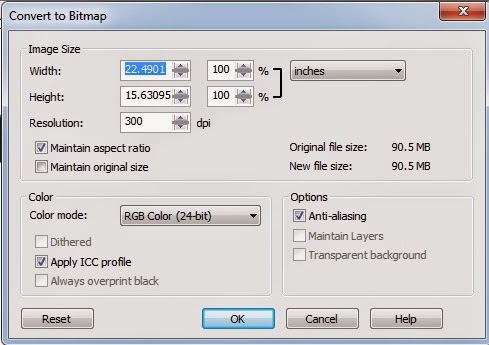
Klik Ok
Maka akan muncul JPEG Export
Click OK
Then JPEG Export will appear
Disini kita akan merubah ukuran file agar ga terlalu besar yang memekan banyak ruang disk pada memory komputer anda.
Perhatikan,
Pada Compression ini berfungsi untuk mengurangi ukuran File Size. Disebelah kanan bawah terdapat File Size yang ukurannya sama dengan ukuran Image Size yang ada disebelah kiri bawah.
Ubahlah nilai Compression menjadi 5 lalu klik Preview, maka File Sizenya akan berubah.
Lalu klik Ok
Here, we'll resize the file so it doesn't become too large and take up too much disk space on your computer.
Note:
"Compression" is used to reduce the file size. In the bottom right corner, you'll find the "File Size" field, which is the same size as the "Image Size" field in the bottom left.
Change the "Compression" value to 5, then click "Preview." The file size will change.
Then, click "OK."






