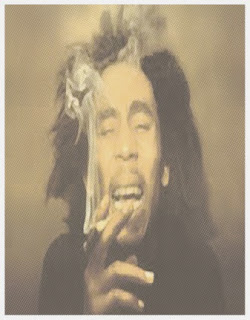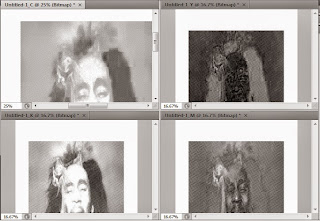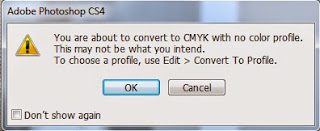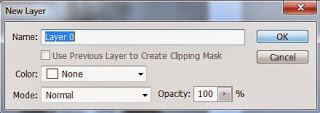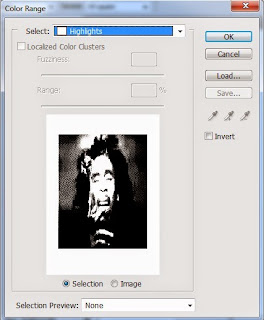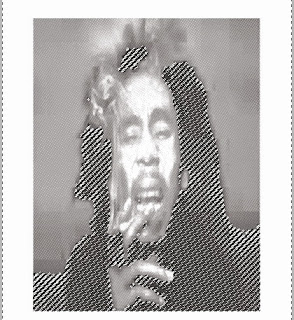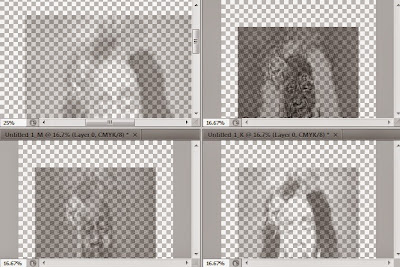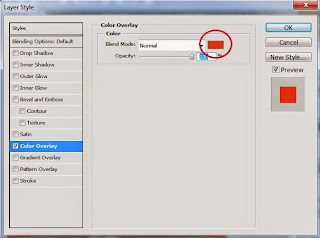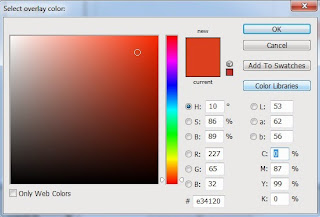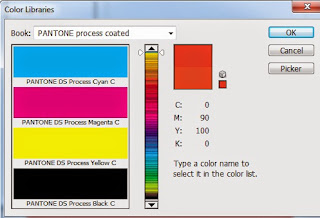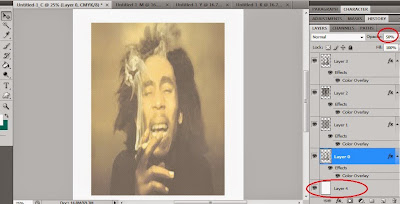Berikut ini cara bagaimana menggabungkan 4 file raster CMYK di photoshop #cara 2
Here's how to combine 4 CMYK raster files in Photoshop #method 2
Pada pembahasan sebelumnya kita sudah merubah file CMYK menjadi raster dengan bentuk titik kecil. Disini kita akan bahas bagaimana cara menggabungkan ke 4 file raster tersebut, agar kita dapat memprediksi hasil sablonnya nanti.
In the previous discussion, we converted a CMYK file into a raster image with small dots. Here, we'll discuss how to combine these four raster files to predict the screen printing results.
Masih ingat ke 4 gambar di atas yang sudah kita buat di pembahasan sebelumnya..
Bagi yang belum mengikuti pembahasan dari awal bisa lihat disini
Pilih file Untitled-1_C klik menu Image - Mode - Grayscale
maka akan muncul kotak Grayscale, biarkan size Ratio terisi 1 klik Ok
Remember the four images above that we created in the previous discussion? For those who haven't followed the discussion from the beginning, you can see them here.
A Grayscale box will appear.
Leave the Size Ratio at 1 and click OK.
Klik menu Image - Mode - CMYK Color
maka muncul kotak Adobe seperti ini, klik OK
Click the Image - Mode - CMYK Color menu.
The Adobe box will appear, like this. Click OK.
Klik 2 kali di layer Background
Double click on the Background layer
Bila muncul New Layer klik Ok
When New Layer appears, click OK.
hingga tanda kunci pada layer Background hilang
Pilh menu Select - Color Range
until the lock symbol on the Background layer disappears.
Choose Select - Color Range.
Muncul kotak Color Range, ganti Select menjadi putih (hightlights) klik Ok
The Color Range box appears,
change Select to white (highlights) click OK
Maka gambar secara otomatis akan terseleksi hanya warna putih, kemudian hilangkan warna putih dengan menekan Delete pada keyboard
Ulangi langkah diatas tadi di file Untitled-1_M (magenta), Untitled-1_Y (yellow) dan Untitled-1_B (black)
Ini gambar dari ke 4 warna cmyk yang sudah siap untuk digabungkan
The image will automatically select only white. Then, remove the white by pressing Delete on your keyboard.
Repeat the steps above for files Untitled-1_M (magenta), Untitled-1_Y (yellow), and Untitled-1_B (black).
This is an image of the four CMYK colors ready to be combined.
Sekarang kita akan gabungkan
Pilih Move Tool
drug Untitled-1_M , Untitled-1_Y dan Untitled-1_B ke dalam Untitled-1_C
dengan urutan seperti ini
Now we'll merge
Select the Move Tool
Pull Untitled-1_M, Untitled-1_Y, and Untitled-1_B into Untitled-1_C
in this order:
Sekarang kita akan warnai ke 4 layer sesuai dengan warna cmyk
kita warnai layer 0 dengan warna Cyan
Caranya pilih layer 0 , klik menu Layer - Layer Style - Blending Option
muncul kotak Layer Style seperti ini
Now we'll color the four layers using CMYK colors.
We'll color layer 0 cyan.
To do this, select layer 0 and click Layer - Layer Style - Blending Options.
The Layer Style box will appear, as shown below.
pilih Color Overley dan klik yag ditandai warna merah diatas
muncul kotak Select overley color , klik Color Libraries
Select Color Overlay and click the red icon above.
The Select Overlay Color box will appear. Click Color Libraries.
muncul kotak Color Libraries
the Color Libraries box appears
Book: ganti dengan PANTONE procces coated
pilih warna PANTONE DS Process Cyan C kemudian klik Ok
Ulangi cara mewarnai di atas di Layer 1 dengan warna magenta, Layer 2 warna yellow, Layer 3 warna black
Jika sudah diwarnai semua tambahkan Layer 4 (layer baru) letakkan paling bawah dan kasih warna putih menggunakan Paint Bucket Tool (agar terlihat lebih jelas)
dan beri Opacity 50% di Layer 0, Layer 1, Layer 2, Layer 3
Book: Replace with PANTONE Process Coated Select PANTONE DS Process Cyan C and click OK
Repeat the coloring steps above on Layer 1 with magenta, Layer 2 with yellow, and Layer 3 with black
Once everything is colored, add Layer 4 (a new layer). Place it at the bottom and color it white using the Paint Bucket Tool (for clarity).
Set Layer 0, Layer 1, Layer 2, and Layer 3 to 50% Opacity.
Selesai
Finish